Some aspects of Vixen can be controlled from a web browser or mobile device. This is most useful during the setup of your props. You can turn on individual elements for a determined time and color. Sequences can be played as well from the web interface.
To utilize this feature, validate under Tools -> Web Server -> Configure that the server is enabled. There you will find the address and the port the server runs on. Generally the default port is satifatory, but if you have other applications utilizing the default port, you may need to change it. The server can be disabled if not needed.
The interface adapts depending on the device it is viewed on. On desktops and larger tablets it shows a richer two column display. On phones the display will stack into one column so it is easier to use.
At the top is a search bar to filter the results. By default all the top level elements are displayed. Typing in the text box will filter down the results to anything that matches in the whole tree.
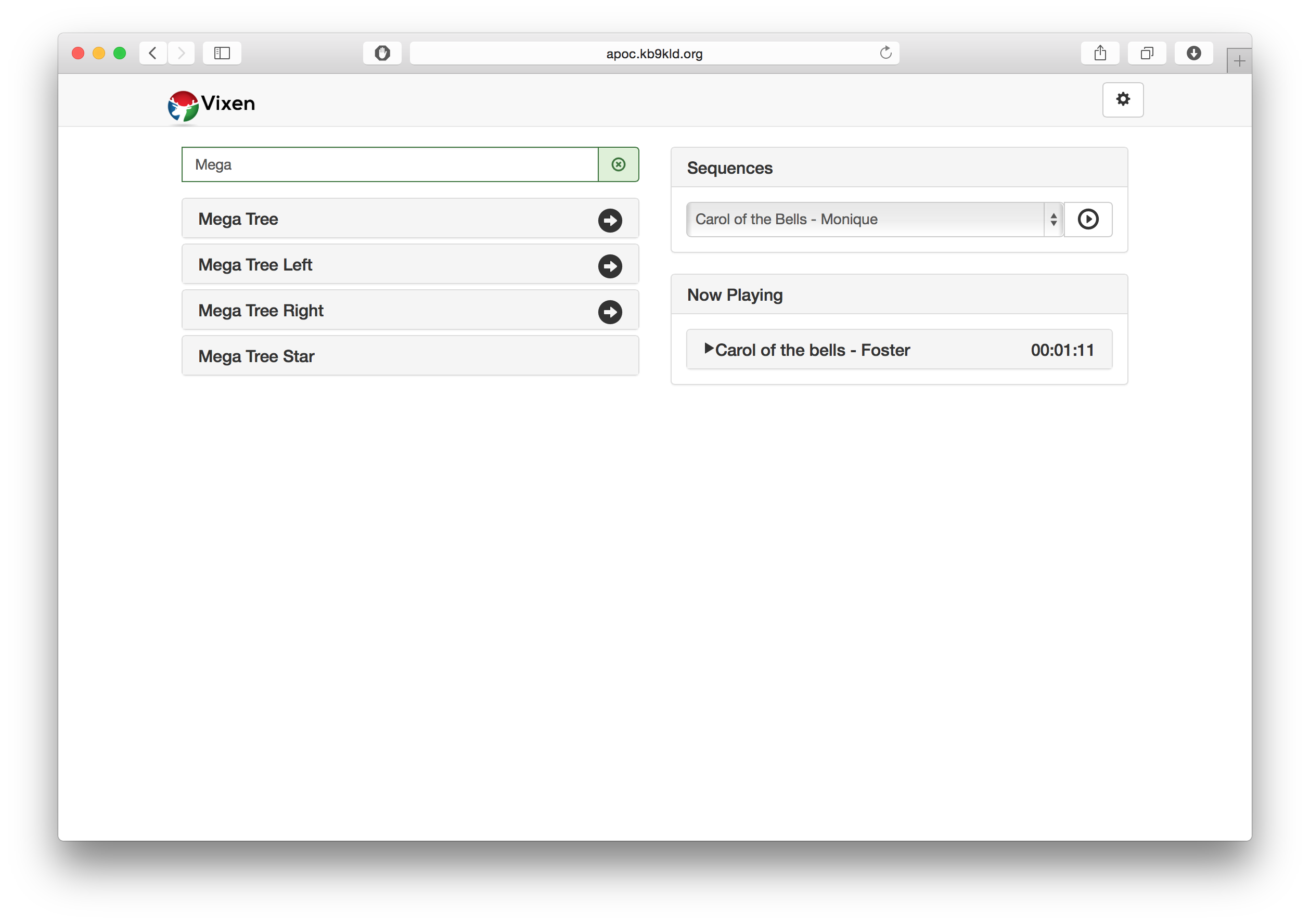
On the left are the controls for the elements defined in the display. They can be controlled, or the right arrow can navigate to their children.
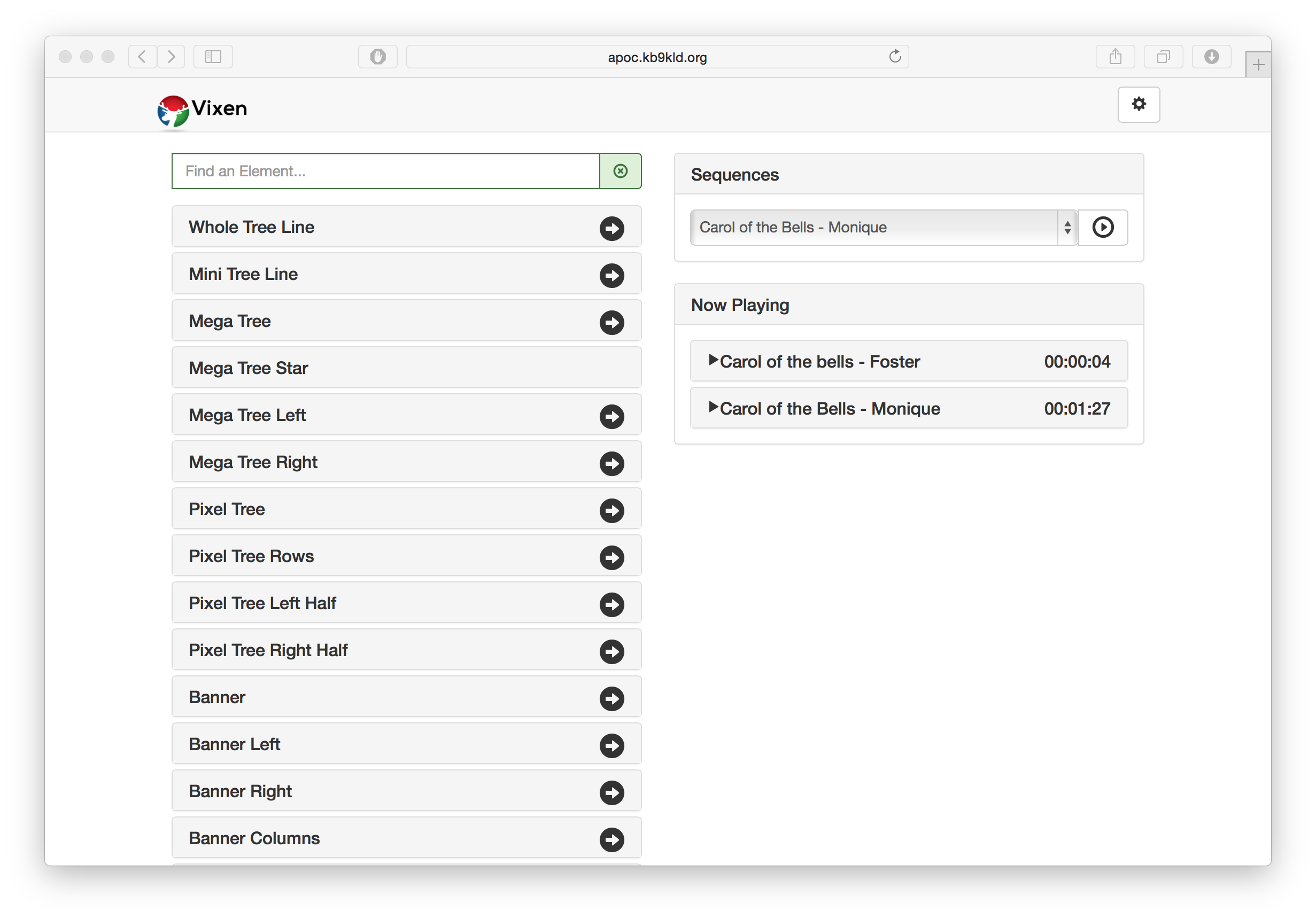
Clicking on the name will expand the controls for the element. Here the element can be turned on for a interval, turned on for a extended period and turned off if previously turned on via the interface.
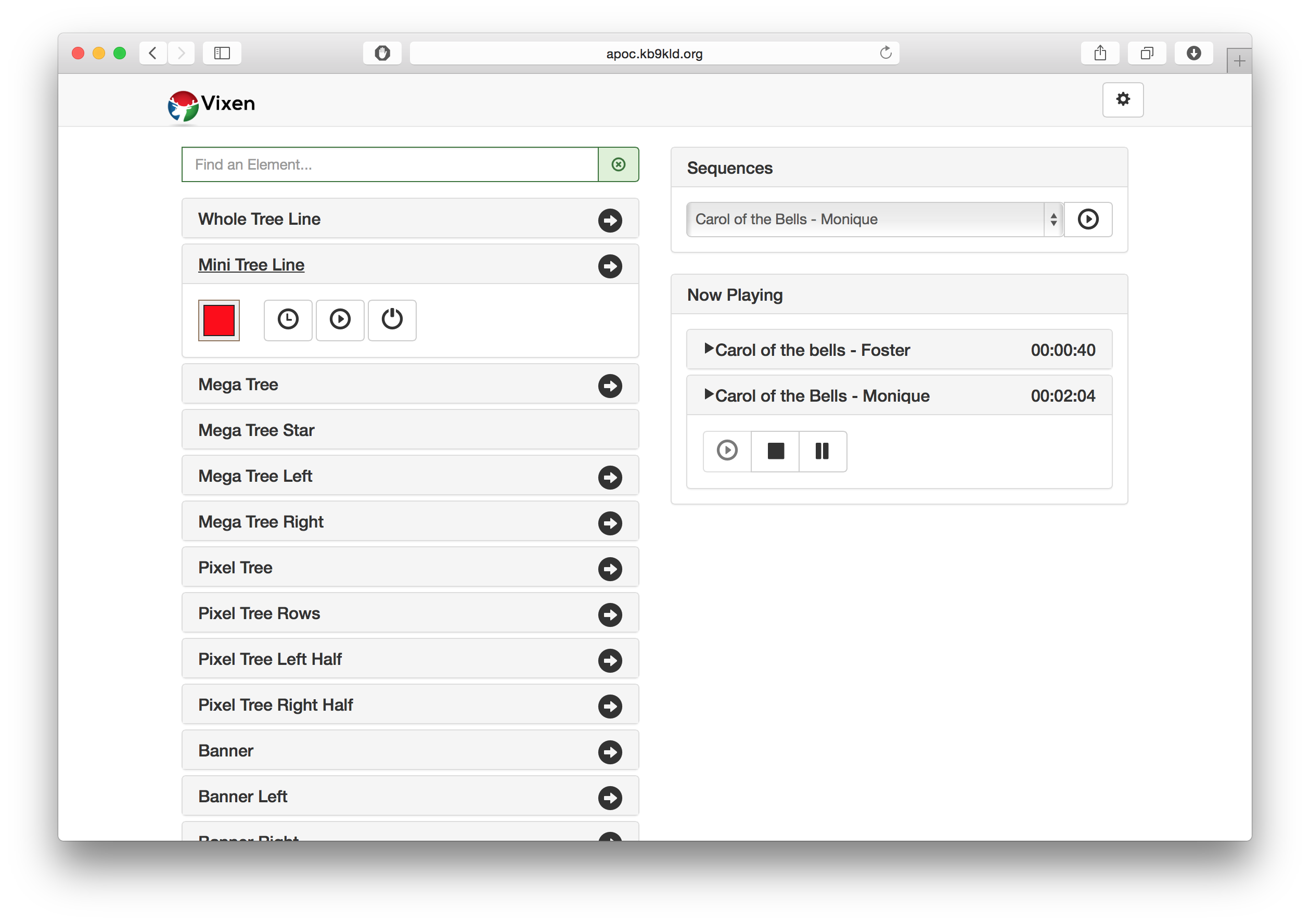
The color can be chosen to turn the element on for. If it is discrete, the configured colors will be configured to select.
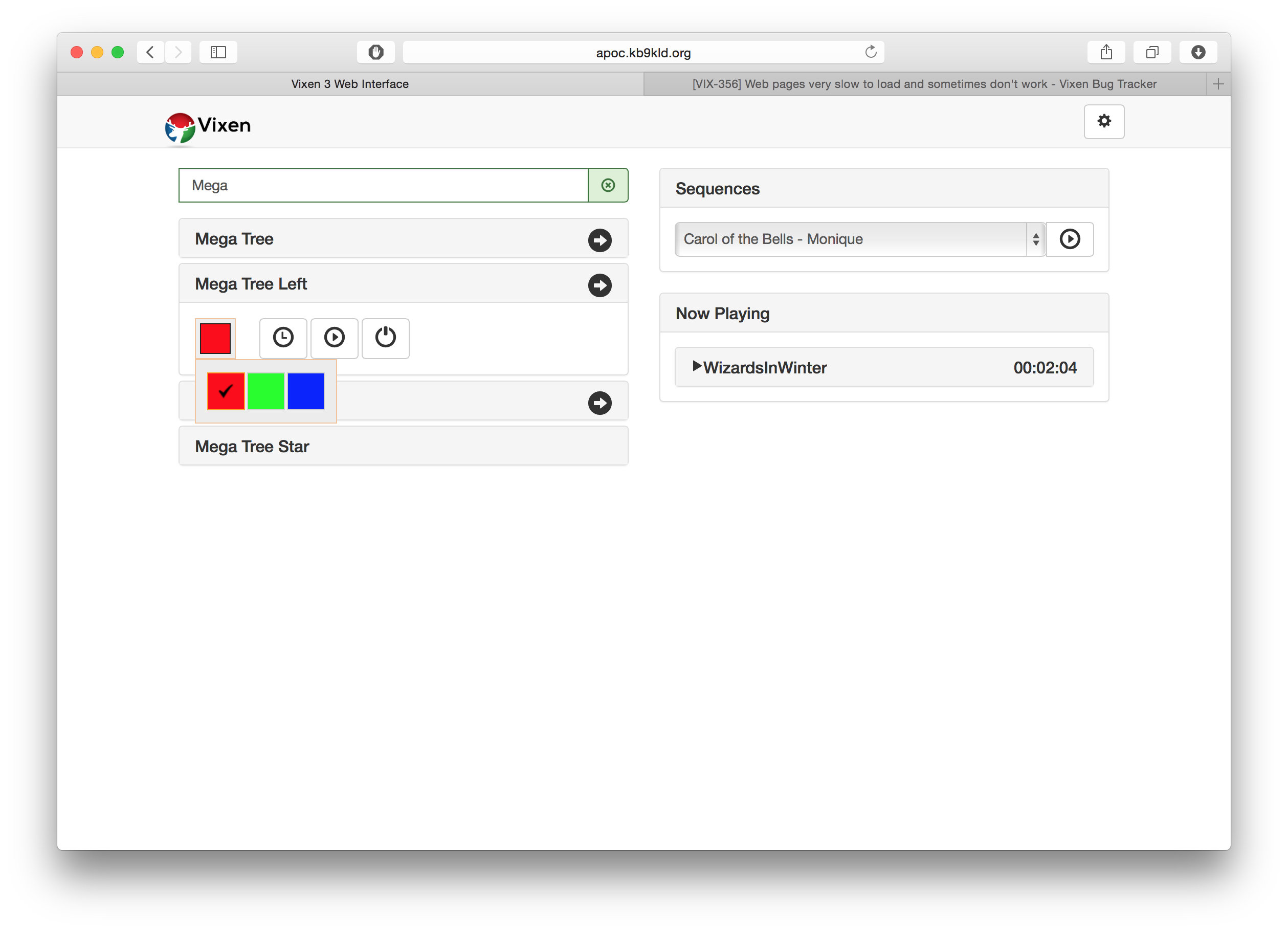
If it is a full color element, the color chooser will provide for the standard colors plus any custom color.
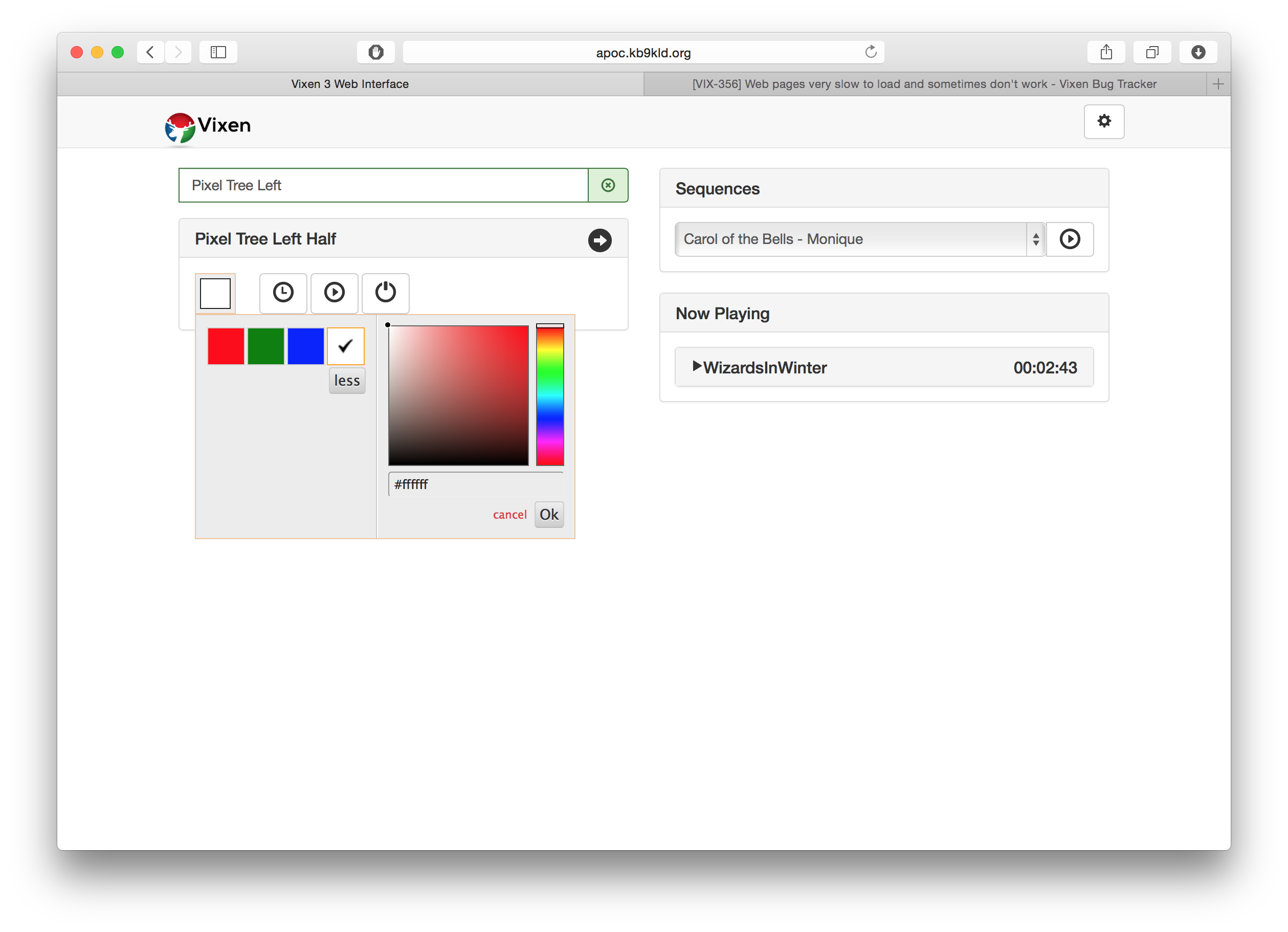
Clicking the gear icon in the upper right will bring up the menu to control the intensity and time on interval. It will scroll up from the bottom. Clicking again will scroll it out of the way.
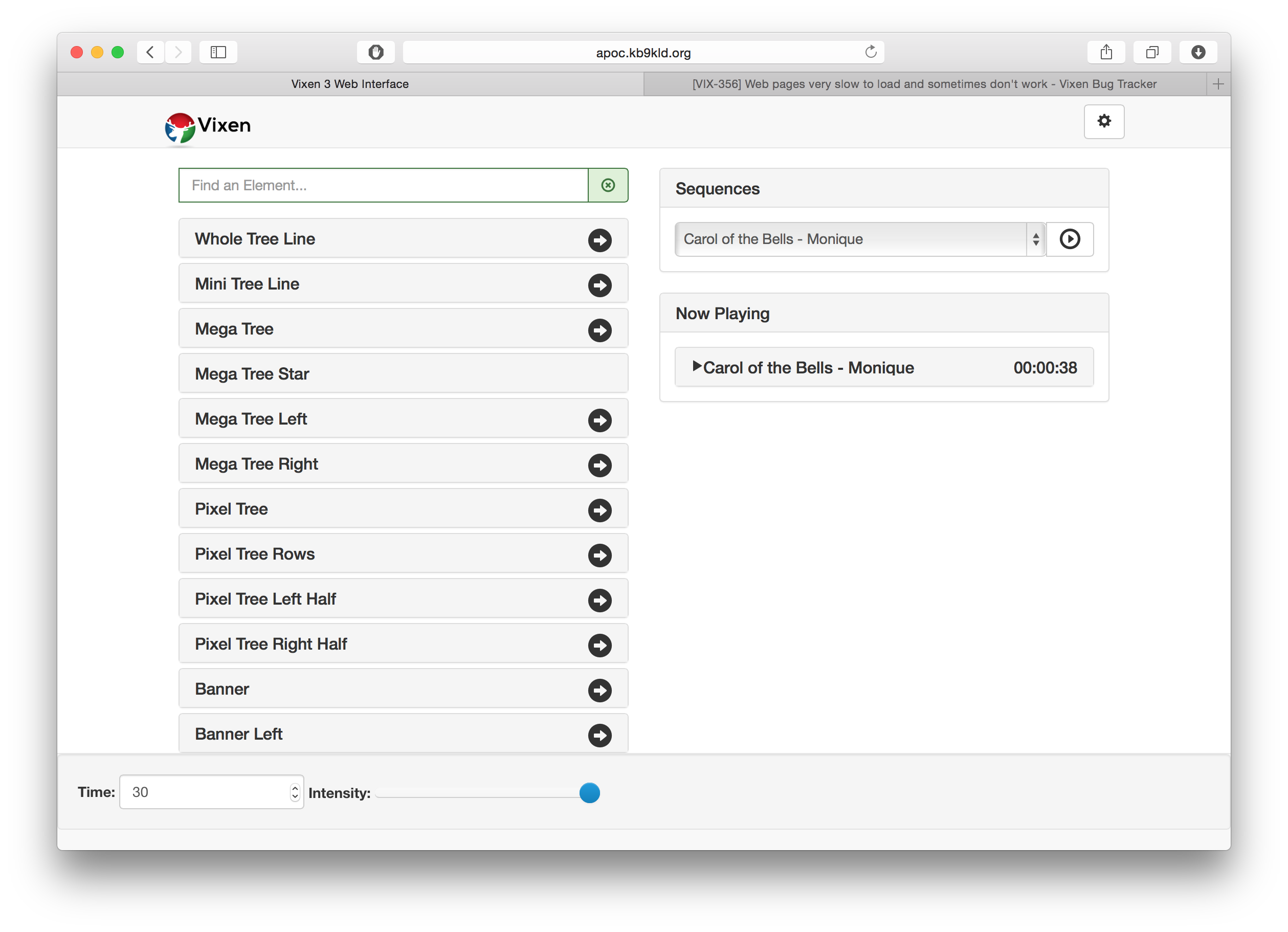
On the right hand side is the sequence control section. Here sequences can be played, paused or started. It will also give a live update view of the current playing sequences. Any sequence can be stopped or paused. Clicking the sequence in the now playing list will reveal the controls.
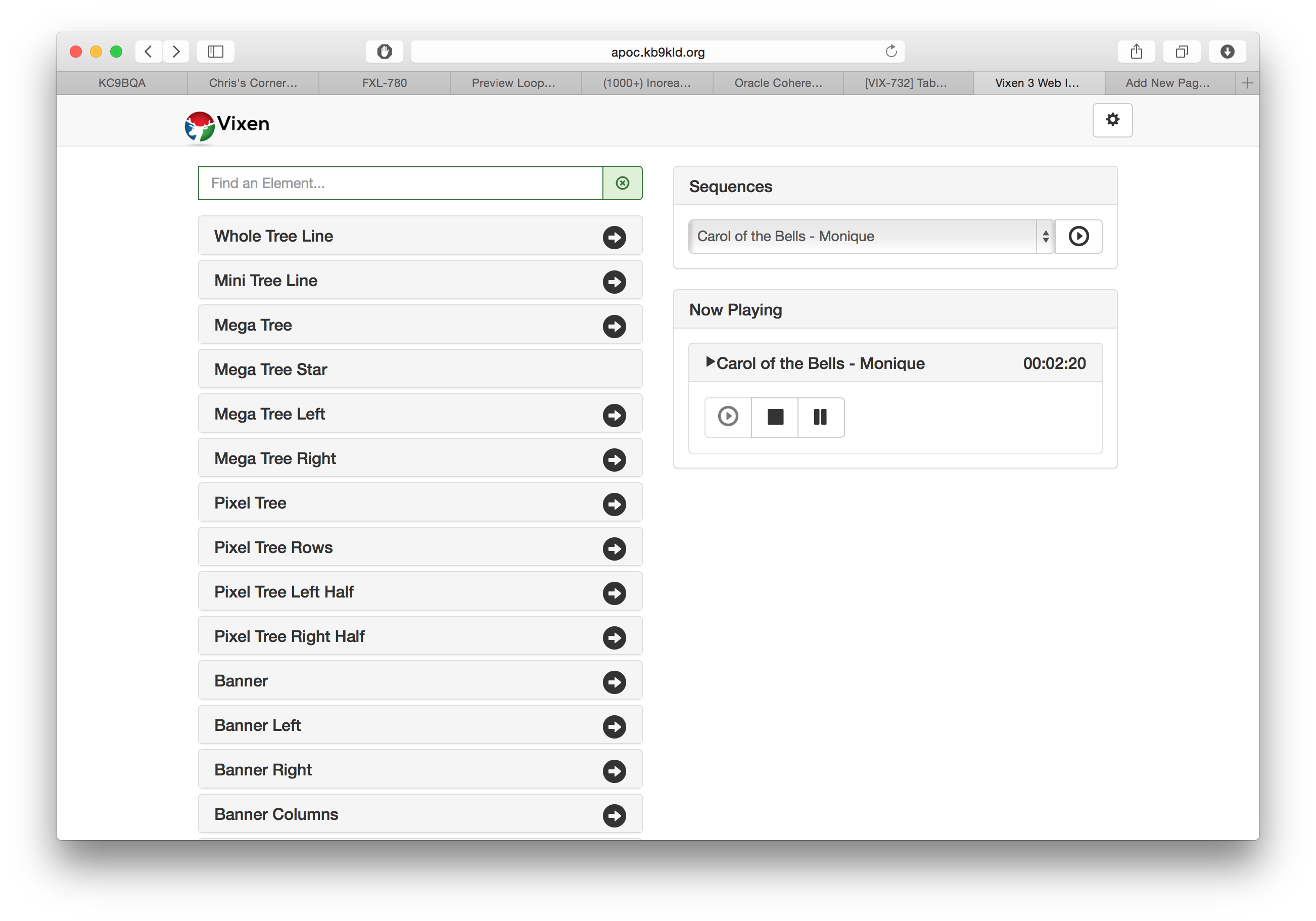
Controllers can also be turned on and off from the interface in order to better manage controlling what is outputting while testing. This can be useful if switching back and forth between Vixen and FPP.